Body
Problem/Question
How do I print a document to Perceptive Content using the ImageNow Printer?
Overview
Users may need to image single documents using the ImageNow Printer that will be linked directly into Perceptive Content.
Users will need Perceptive Content access, as well as, the Perceptive Content client and ImageNow Printer installed.
Solution
1. Log into the Perceptive Content client
2. Under the Applications drop down menu, select the relevant Application Plan

3. The Application Plan will determine where the document ends up, as well as what fields are needed to index the document
4. When printing the document make sure to select the ImageNow Printer as the printer
Examples:
Adobe Reader

Microsoft Word
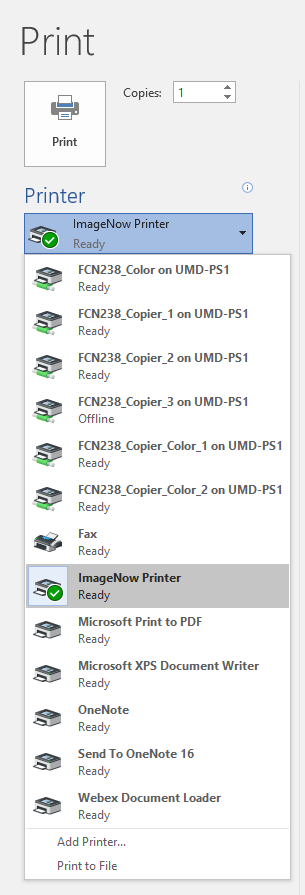
5. Print the document to the ImageNow Printer
6. When prompted, select the Capture Profile as ImageNow Printer - Single Mode

7. Click OK
8. Fill in the requested document keys to link the document

9. Click Capture
10. You can confirm the document was correctly captured by searching based on document keys that were entered
For additional information, check these categories in the Knowledge Base:
Perceptive Content - Unable to Login - Server Disconnect
Still Need assistance? See the following related services:
Report an ImageNow Issue
ImageNow