You have received an Atlas.TI invite link. Now what?
When you click on the link you will be able to login to your existing Atlas.TI account or, if you do not have one, you can create a new account.
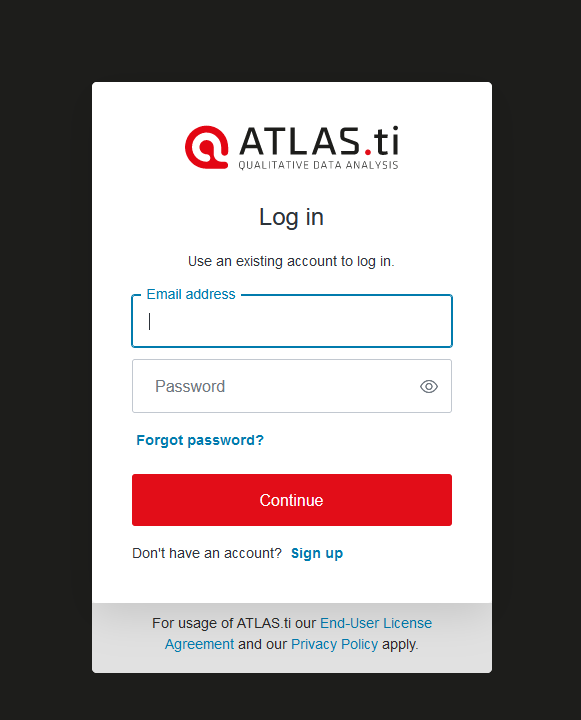
You will be asked to confirm your email address. Check your University email.
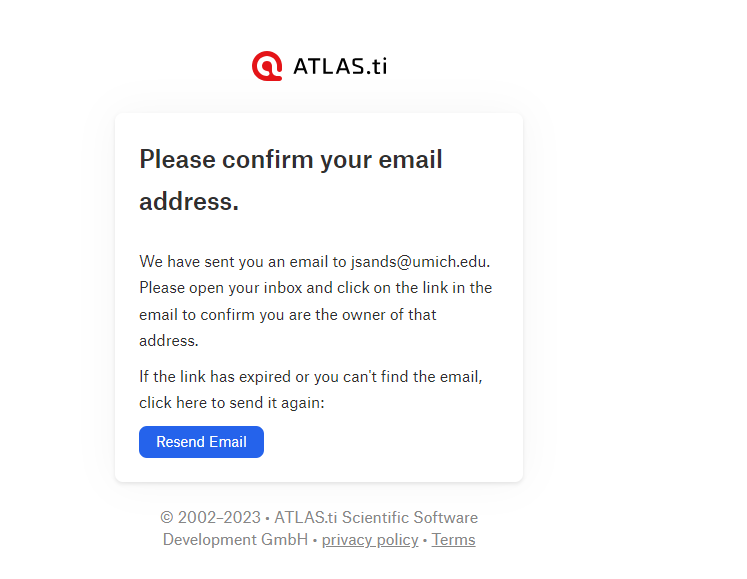
When you click on the activation link in your email you should see a pop-up that looks similar to this, but with your given email address:
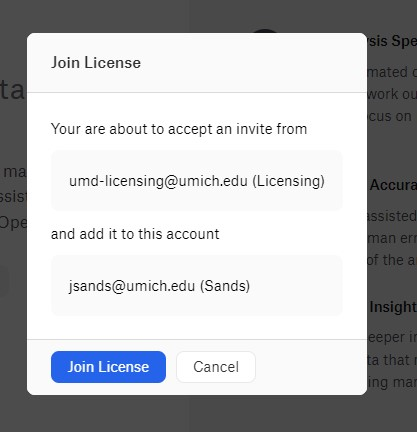
Click Join License.
That will take you to the campus Atlas.TI portal. The page looks like this.
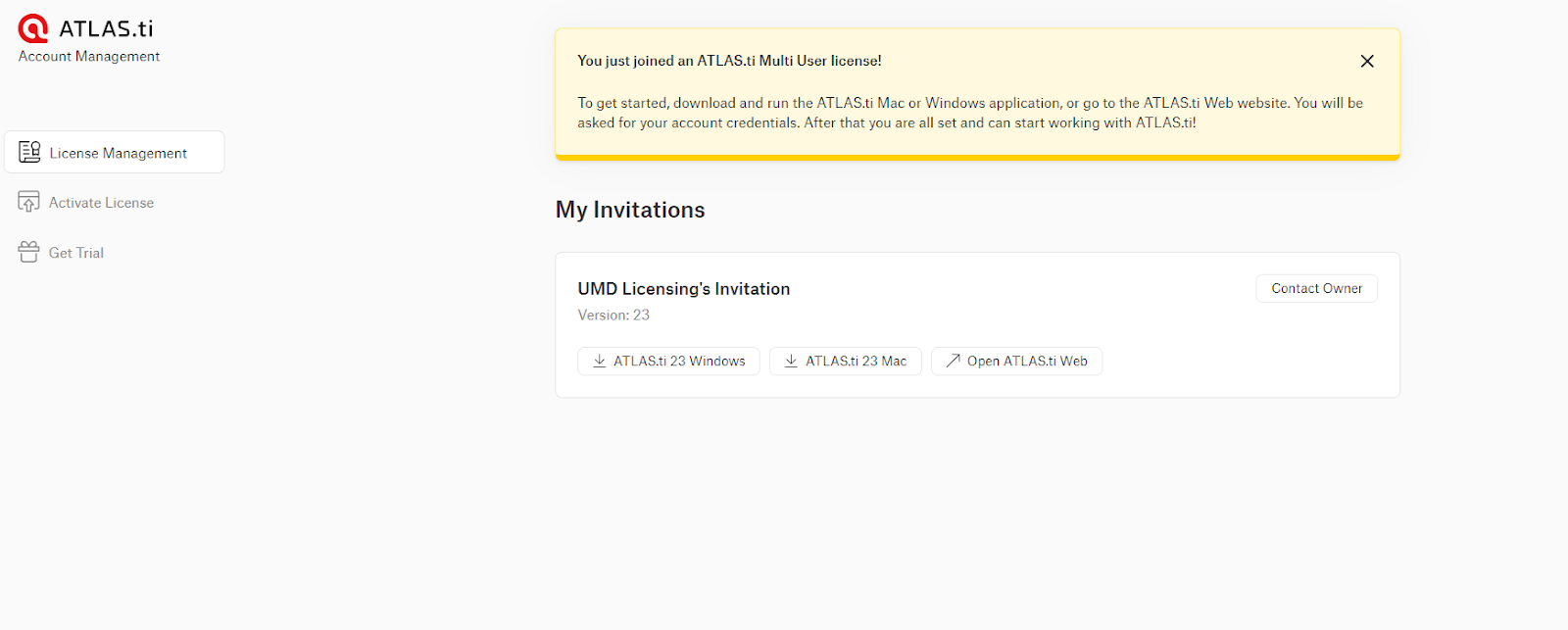
You have options for downloading Atlas.TI for both Windows and Macs. Please do not use the web version of the software. It does not have as many features as the Windows and/or Mac version. For help installing Atlas.TI on a Windows computer, please see the following KB.
Install Atlas.TI for Windows