Problem/Question
Electronic and digital signatures, SignNow, Adobe Acrobat, Google
Overview
In today’s world, very few University-related documents still require a wet signature, where a person signs the paper document with a writing instrument and then either scans it for electronic transmission, or sends the document via postal mail. However, there are a number of other options available for approving or signing documents electronically, sometimes called “e-signature” tools. This document describes how and when to use different e-signature options, and where to go for assistance.
Solution
Basic e-signature
-
This e-signature is a picture or image of a person’s handwritten signature. It could be scanned into a Word document or a PDF; it could also be turned into a JPEG picture.
-
This type of e-signature can be pasted into online documents.
-
It is not very secure (as anyone in possession of a picture of a signature could “sign” documents in that manner). In most cases, it is probably more helpful to use the Adobe Stamp feature or the Adobe signature feature than to copy and paste signatures. However, this method could be sufficient for various internal purposes.
-
Examples: Tuition support forms, signoff on reviewing internal documents, internal department documentation
Adobe Stamp
-
Use Adobe Stamp to indicate your review / receipt / approval of a document, incorporating the date / time of the stamp and the person signed in to the computer automatically. Please see this 2-minute video on using Adobe stamps (log in to LinkedInLearning using your UMICH ID and password)
-
This method allows multiple people to stamp the same document, so it is useful if the same document must be reviewed / approved by multiple individuals.
-
If the document is printed, the stamps can be printed (or not) based on your preference. Instructions on this are included in the video tutorial.
-
Using Adobe Stamps will require you to install Adobe Reader DC from your Software Manager (PC or Mac), Adobe licensing is free to all University of Michigan faculty, staff and students.
-
Examples for this tool could include approvals for various internal forms, such as budget documents, approving travel or expenses, tuition support forms, etc.
-
See sample stamp below.
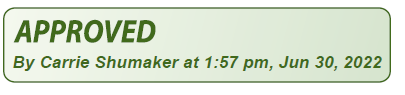
Adobe Signature
-
This is another useful Adobe tool that uses Adobe Acrobat Reader DC; it either applies an image of your signature, or allows you to type or draw your signature.
-
This method “locks” the PDF, so it can’t be altered after you sign it. This can be very useful, but it does prevent multiple people from signing the same document (eg, a signature from a staff member and that person’s manager).
-
Please see 4-minute video on using Adobe Signature for instructions on the different options for using this method (log in to LinkedInLearning using your UMICH ID and password).
-
Using Adobe Signature will require you to install Adobe Reader DC from your Software Manager (PC or Mac), Adobe licensing is free to all University of Michigan faculty, staff and students.
-
Examples for this tool could include approvals for internal or external forms that only require a single signature.
Secure e-signature (SignNow)
-
Use SignNow if you need a secure digital signature with an audit trail. SignNow provides that audit trail in a University-supported enterprise system. This is more secure than using Adobe Stamp, Adobe Signature or a basic signature.
-
SignNow can facilitate multiple, sequential signatures on the same document and has other useful features.
-
SignNow provides a secure application that enables users to electronically prepare and send university business documents for the purpose of requesting and obtaining digital signatures and other information on those documents. Users can upload various types of document formats (e.g., Google, Word, Excel, pdf), then prepare the uploaded document for recipients to enter any necessary information (e.g., name, date, other information, initials).
-
Cost is free for FY23 and FY24; units may incur a cost in the future. An approved Shortcode is required to obtain access due to potential future charges.
Workflow tools (Interfolio, InfoReady, Salesforce, FormStack, Qualtrics, Google forms, documents or sheets, TeamDynamix)
-
Workflow tools do not mark documents with a traditional image of a person’s signature, but the “signer” logs into the tool and either types a note with their approval, or clicks an approval checkbox, or otherwise electronically indicates their approval.
-
The tool captures the identity of the person “signing” in its metadata and this can be reviewed subsequently if there is a question about who did the approval. As the person is securely logged in, this is a fairly secure way of ensuring that the individual did indicate approval, particularly with University 2-factored systems.
-
Examples: Budget Clearance Forms, Wolverine Access timesheet and voucher approvals, Petitions, responses to Google or Qualtrics surveys.
-
For Budget Clearance Forms, the approver indicates approval with their initials in a spreadsheet cell. The version history automatically captures the person who typed in the initials, as well as the date and time. If the initials are later changed, the alteration, the person making the change, and the date/time are all captured.
-
Helpful document comparing and contrasting Google Forms, Qualtrics and Formstack features
For additional information, check these categories in the Knowledge Base:
All about E-signature Service - SignNow
Electronically Sign Forms/Documents
Still Need assistance? See the following related services:
Email and Calendar Services
Software Installation