Problem/Question
How do I simultaneously stream a Zoom Webinar?
Overview
Live streaming can only be set up in a Zoom webinar and by the host. You will need to configure the Facebook Live event and then enable custom live streaming in Zoom. Advance setup of a live stream on Facebook can only be done up to two weeks in advance. If you already have a webinar setup you can just skip to the section that says Create Custom Live Streaming during a live Zoom Webinar
Solution
Set Up a Facebook Live Event
1. Login to your Facebook
2. Go to your page next to Create click Live

3. Schedule your Live Stream, set it to the same date and time that the Zoom Webinar will be.
4. Copy the Stream Key, Stream URL, and Live Streaming Page URL
a. Retrieve the Stream Key and Server URL by clicking Set Up Live Video on the event page and selecting Use Stream Key (see below).
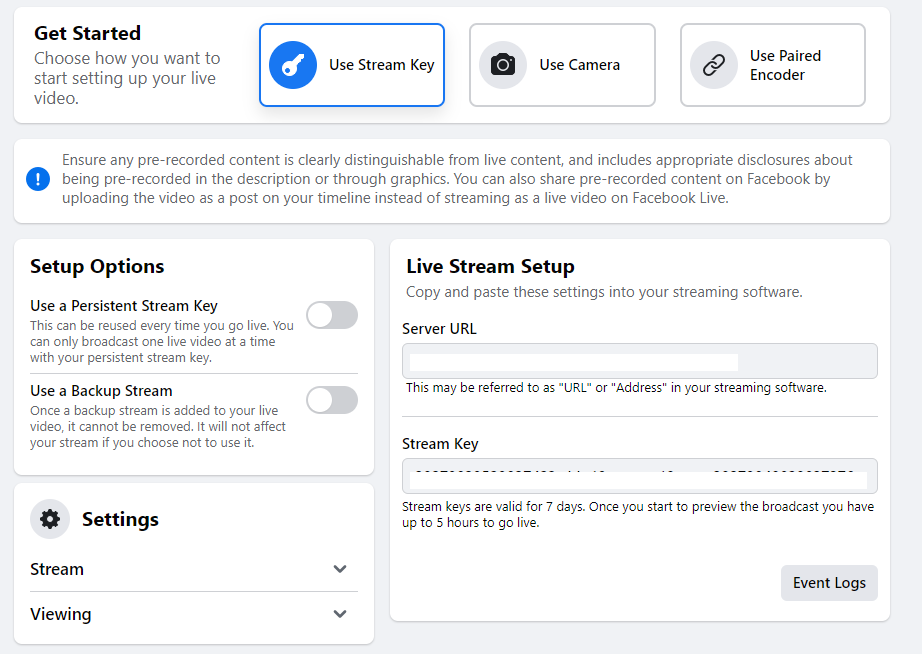
b. The Live Streaming Page URL is on the event page in the drop-down menu. Access this menu via the button with the 3 dots (see below). This is the page you are taken to after you create the event.

Advance Set Up a Custom LIve Streaming in Zoom Webinar
1. Log into the Zoom portal
2. Select Webinars
3. Schedule a Webinar event, after you have schedule the webinar you will get the webinar created page
4. From there scroll down and click the More tab and click on Custom Live Stream Service +Add Service

5. Input Stream Key, Stream URL, and Live Streaming Page URL from Facebook and then click save.

Once you start the webinar, look near the top. There will be a drop-down menu. Only the Zoom host will be able to start and stop the live streaming.
Create Custom Live Streaming during a live Zoom Webinar
If you already have your Zoom Webinar going you can still add a Custom Live Stream to it. As long as you have facebook portion set up you can do it, here are the steps.
1. On your Zoom Webinar go to the bottom of the page click more and and select Custom Live Stream. (DO NOT CHOOSE LIVE ON FACEBOOK)

2. Input Stream Key, Stream URL, and Live Streaming Page URL

3. Click Go Live!
For additional information, check these categories in the Knowledge Base:
Still Need assistance? See the following related services:
Additional Zoom Knowledge Base links